Hosting Overview
This guide explains the features available in the Overview tab of the Simply WordPress Customer Hub dashboard.
Matthew Gabriel
Last Update 2 tahun yang lalu
If you haven’t set up your hosting account yet, visit the hosting page, and explore the features of our best-in-class WordPress managed hosting, various hosting plants, and pricing packages.
Use the index on the left to quickly locate usage guidance on specific features.
The Hosting Dashboard for any hosted site can be accessed from that site’s dashboard by clicking the Hosting > Overview link in the sidebar menu.
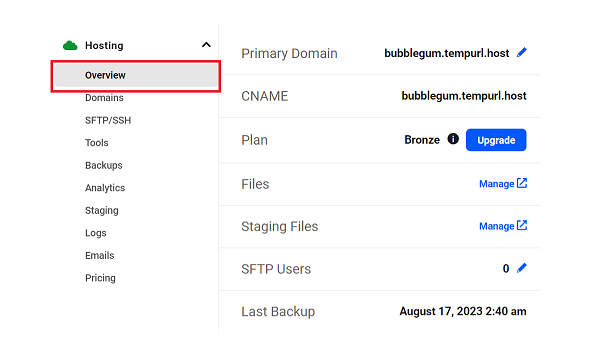
Use the sidebar menu to navigate to specific hosting features of your site. You may also find just what you need on the overview screen itself.

Domains
Your Primary domain is the main domain name for your site. Keep in mind that it is possible to have multiple domains associated with a single site, but only one can be set as the Primary; all other domains associated with the site will resolve to the Primary domain.

For example, when you first create your website– before you add a permanent domain– your site will have a temporary domain with the suffix .tempurl.host, as in sitename.tempurl.host. When you add a permanent domain, you will need to select it as the primary domain, but the temporary domain will continue to be associated with the site.
Click the pencil icon to jump to the domain editor and set a new primary domain name. Learn more about adding your custom domain in the Adding Domains guide.
The CNAME is associated with your site, and while a site will work with A records or AAAA records, we recommend using the CNAME whenever possible.
Learn more about CNAME and other DNS records in the DNS Records guide.
Plan
Your current hosting plan is shown here.

Click the Upgrade button to see your plan options and change your plan.

Plan information includes:
- Monthly Per Site Cost
- Dedicated memory included with each plan
- Number of CPUs included
- Storage included with each plan
- Bandwidth included with each plan
- An estimate of monthly visitors each plan can handle
Summary:
The summary calculates the cost for each plan based on any available hosting credit applied. To change your plan, select a new plan option and then click Upgrade to complete your payment.
Hosting plans can be upgraded at any time. If you are uncertain about whether you need to change your hosting plan, please contact our support team.

Regions
The Region field shows the region you choose to store your content. It is best to choose a region near your primary audience to improve the performance of your website.
Changing regions requires migrating your site. Our migration tool makes the migration process relatively simple.
NOTE:
Because changing to a new region requires a migration, you will be required to update your DNS records as you will be assigned a new dedicated IP address.

SFTP/SSH
This section lists the number of SFTP and SSH accounts active for the current site’s Production and Staging environments. Click on the blue pencil icon next to SFTP Users or SSH Users to be taken to the SFTP/SSH Accounts user management tool.

Management Tools
The Overview dashboard provides quick access to several management tools which include:
- PHP Version
- WordPress Version
- Database
- Files
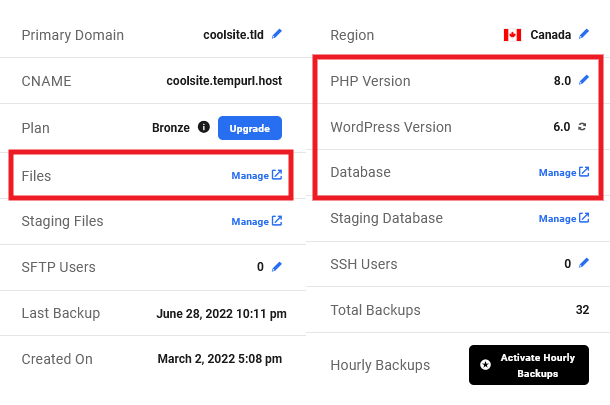
PHP Version
This field lists the current version of PHP that is running for your website. Click the blue pencil icon to choose a different version of PHP.
This opens the Change PHP Version module. Use the dropdown menu to select a new version. Click Apply button to save your changes or Cancel to close the module. This feature is also available under the Tools tab.


WordPress Version
This shows the current version of WordPress core running on your server. Click the refresh icon after running an update to verify that the version updated successfully.
IMPORTANT
Sites hosted by SWS are checked every 12 hours and always receive minor WordPress core updates automatically.

Database
Click the Manage link to go straight to the phpMyAdmin interface for your production site. If you have created a staging site, you will also see a link for the Staging Database that will take you to phpMyAdmin for your staging site.

Files
Click the Manage link to go straight to the File Manager for your production site. If you have created a staging site, you will also see a link for the staging files that will take you to the File Manager for your staging site.

Backups
The Backup section shows when your last backup was taken and the total backup points that are available.
SWS Hosting automatically captures a backup each day, and manual backups can be created anytime. Backups are removed after 30-days.
Click on the Backups tab to jump to the Backups menu to view all your backup points for one-click restoration.

Analytics
The Analytics display gives a snapshot overview of basic 30-day analytics, including:
- Visits
- Requests
- Bandwidth Usage

The Storage display refers specifically to the SSD storage capacity provided with each of our hosting plans. Features like dedicated RAM, CPUs, and bandwidth are essential performance factors but have no impact on storage capacity or usage.

Detailed live stats, storage information, and traffic data can be accessed using the Analytics tab near the top of the hosting dashboard.

